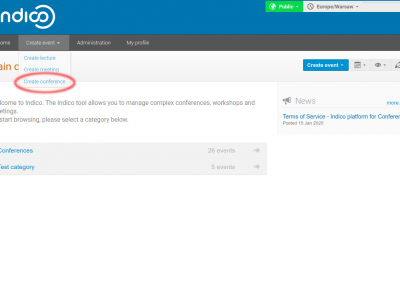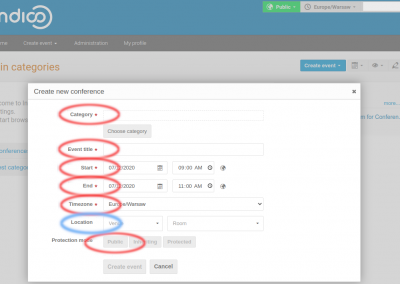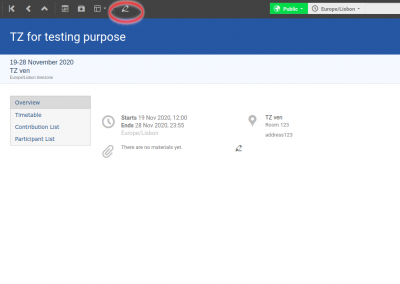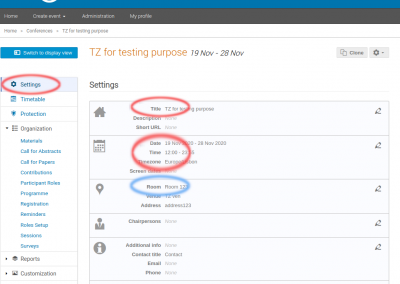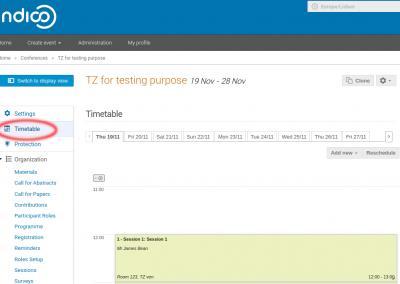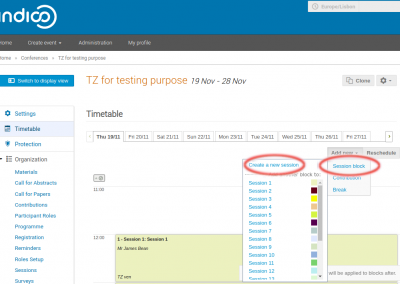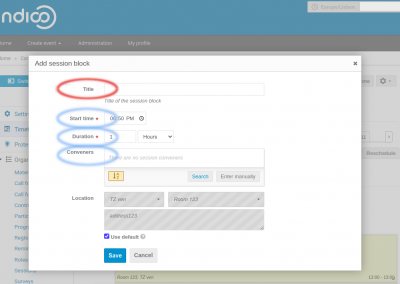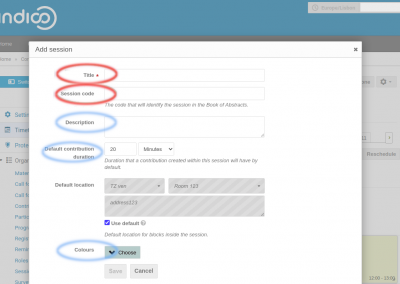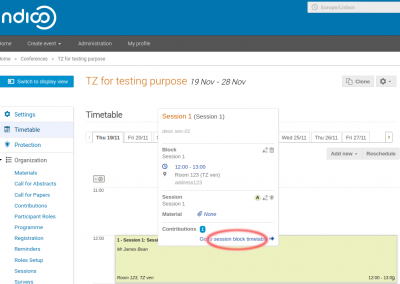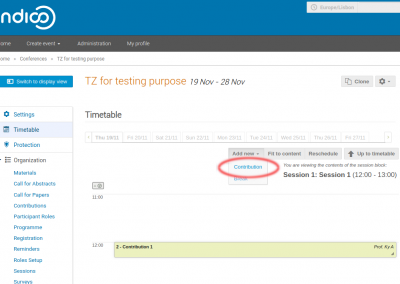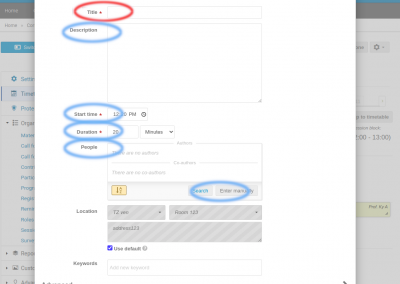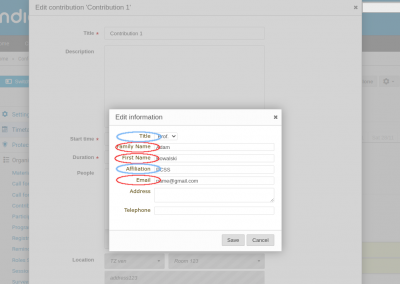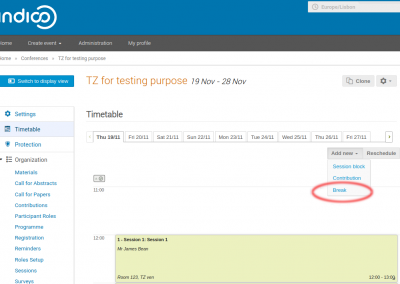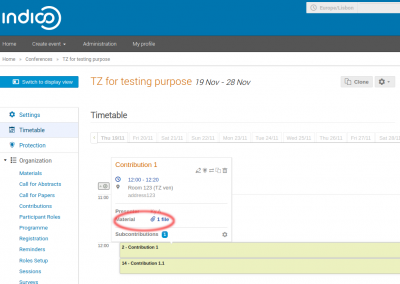HOW TO USE INDICO
Dear Organizer, please find below a simple instruction that warrants consistency with Conference4me agenda assistance. We import basic elements of your conference agenda from Indico to Conference4me application. Indico is a complex tool and not all features are supported.
Whether you need any further guidance how to create agenda in Indico please use tutorials f.e. https://learn.getindico.io/meetings/timetable/ to create timetable. We ask for understanding at this point due to the fact that we are not creator and experts of Indico system – we only share instance for free if our clients do not have any other Conference Management System.
Preliminary remarks
Indico has some issues you should avoid to let us correctly synchronize indico with Conference4me system.
- Session cannot start in one day and end in another. In such a case please add two or more separated sessions.
- If you want to add breaks like “Coffee break”, “Lunch” etc. you can add them as Break.
- ‘Author’ and ‘Co-authors’ roles are not supported. Please use ‘Speaker’ role instead. Just add person to ‘Other’ part and keep “speaker” option on.
- Please do not create standalone Contributions (without Session first).
- Please do not create Subcontributions – it is not supported.
- Session chairs in Indico are known as conveners. You can add them while creating/editing session.
- Files added as links are visible in the app only for presentations, not sessions.
- Be very cautious why using contribution “Import” feature in Indico. If you won’t provide start time of contribution, it may not be changeable.
I. How to start with Indico
- Create an account in Indico. If you choosed to use our, free Indico instance go use this link: https://indico3.conference4me.psnc.pl/register
- Log in to your account
II. How to insert or modify agenda data
Now you can start to insert or modify agenda data. For most conferences 2 tabs – “Timetable” and “Settings” are enough to provide all necessary data.
II.a “Settings”
First tab is for general “Settings”.
Here you can change some global values.
“Room name” inserted here will be added by default for each session and contribution.
II.b “Timetable”
“Timetable” is where all the magic happens.
♦ SESSION
2. Add new Session block
Add new -> Session block -> Create a new session
It’s the only correct way to add sessions to the agenda
3. Fill session block data in
“Title” will be shown as the first part of session name.
Here you can also add “Conveners” aka “Chairs”
♦ CONTRIBUTION / PRESENTATION
3. Add contribution details
Add contribution aka presentation speakers. Authors and co-authors are not supported
III. Other
BREAK
MATERIALS / PRESENTATIONS